Using Text Search
You can use any of the following options to create a search string in the Search Field. If you find that these options are not enough to perform the type of search needed, see Using Advanced Search.
Important: Search terms such as "for" and "the" and punctuation will not return results. Additionally, search terms will not match the middle or end of a word. For example, searching for "train" will return results for "training" but searching "rain" will not.
Type a single word
This search will return a list of all content items that contain that word (or string of characters) anywhere within titles, contents, keywords, or reference numbers. The Search feature is not case sensitive. In other words, the search text policy, Policy, and POLICY would all return the same results regardless of the individual characters' case in the search text.
For example, if you typed red as the search text and chose to search by title, the search would return documents or assessments with any of the following words in the title: Red, Credit, Redundant, Hundred.
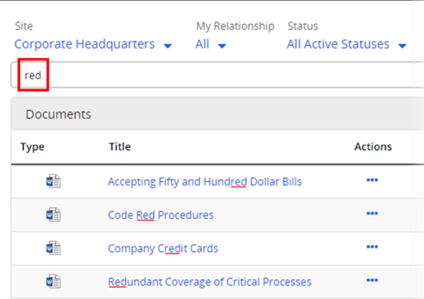
Type multiple words, with each word separated from the next by a space
This search will return a list of all documents or assessments that contain all the words you typed that are anywhere within the selected areas.
For example, if you typed job safety as the search text and chose to search document content (full text), the search would return documents containing at least one instance of each word anywhere in the document content, even if the word job is on page 2 and the word safety is on page 7.

Note: Including a space between search text words is a shortcut for the AND operator. In other words, job safety and job AND safety would return the same results.
Type multiple words, with each word separated from the next by OR in all uppercase letters
This search will return a list of all content items that contain at least one of the words you typed that are anywhere within the selected areas.
For example, if you typed job OR safety as the search text and chose to search keywords, the search would return both of the following documents: a document with job but not safety as an assigned keyword; a document with safety but not job as an assigned keyword.
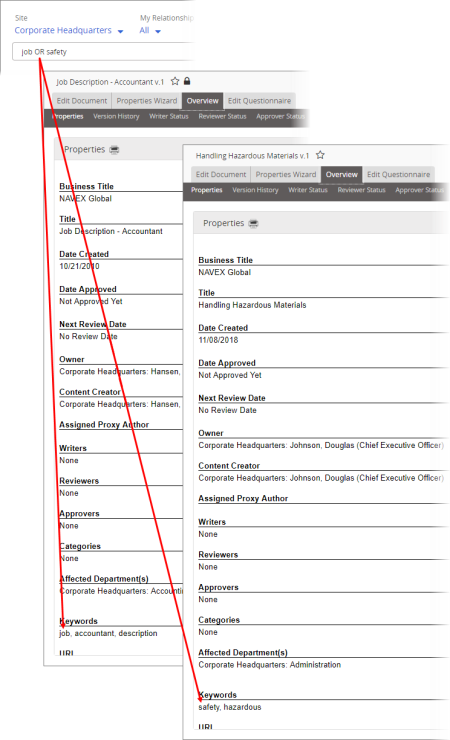
Note: You can use the vertical bar character ( | ) in place of OR. Include a space before and after the character.
Type one or more words with each preceded by NOT in all uppercase letters
This search will return a list of all content items that do not contain the words in the search text anywhere within the selected areas.
The NOT operator can be especially useful when combined with another word you want to find. For example, if you typed account NOT accountant as the search text and chose to search document titles, the search would find documents with the words Account, Accounts, and Accounting in the title but not documents with Accountant or Accountants in the title.
Note: You can use the dash or minus character ( - ) in place of NOT. Include a space before and after the character.
Type one or more words enclosed in quotation marks
This search will return a list of all content items that contain the exact text within the quotation marks anywhere within the selected areas.
For example, if you typed "job safety" as the search text and chose to search document titles, the search would find the following document title: Job Safety Regulations; but the search would not find the following document title: Safety on the Job.
Note: You can use the AND, OR, and NOT operators between quotation-mark-enclosed text strings.